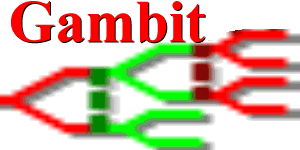GUI#
Gambit’s graphical user interface provides an “integrated development environment” to help visually construct games and to investigate their main strategic features.
The graphical interface is largely intended for the interactive construction and analysis of small to medium games. Repeating the caution from the introduction of this manual, the computation time required for the equilibrium analysis of games increases rapidly in the size of the game. The graphical interface is ideal for students learning about the fundamentals of game theory, or for practitioners prototyping games of interest.
In graduating to larger applications, users are encouraged to make use of the underlying Gambit libraries and programs directly. For greater control over computing Nash and quantal response equilibria of a game, see the section on the command-line tools. To build larger games or to explore parameter spaces of a game systematically, it is recommended to use the Python package.
Installation#
To install the Gambit GUI, visit the Gambit releases page on GitHub and download the appropriate installer or package for your operating system. Each release includes pre-built binaries for Windows, macOS, and Linux distributions, accessible under the “Assets” section of each release.
Manual macOS Build Instructions
To build and install the Gambit GUI from source on macOS, follow these steps:
Install build dependencies:
brew install automake autoconf libtool
Note
If you encounter interpreter errors with autom4te, you may need to ensure your Perl installation is correct or reinstall the autotools:
brew reinstall automake autoconf libtool
Download and build wxWidgets:
curl -L -O https://github.com/wxWidgets/wxWidgets/releases/download/v3.2.8/wxWidgets-3.2.8.tar.bz2 tar xjf wxWidgets-3.2.8.tar.bz2 cd wxWidgets-3.2.8 mkdir build-release cd build-release ../configure --disable-shared --disable-sys-libs make -j4 sudo make install
Build and install Gambit:
Navigate back to the Gambit source directory and run:
aclocal automake --add-missing autoconf ./configure make sudo make install
Create macOS application bundle:
To create a distributable DMG file:
make osx-dmgInstall the application:
After creating the DMG file, open it and drag the Gambit application to your Applications folder.